hfssToVsh5.py¶
This analyzer converts a field file created in ANSYS/HFSS (.fld format) into a h5 file that can then be externally imported into VSim.
Usage of this script is demonstrated in the video linked here https://www.youtube.com/watch?v=v1TF4XDh0gk&list=PLottQ0Bg2M-3ATV5O9IP-3TEC4toVYPAK&index=4 Note that at this time it is necessary to not have a perfectly even number of cells and cell spacing, as the interpolation from .fld format is expecting that it have an uneven number of entries.
- -s <simname>, --simulationName=<simname>¶
(string, required)
<simname> is the name of the simulation folder/directory where the HFSS file is located.
- -F <refFName>, --fileName=<refFName>¶
(string, required)
<refFName> is the name of the HFSS file to be converted.
- -c <centerOpt>, --centering=<centerOpt>¶
(string, optional, default = none)
<centerOpt> Type of data centering on the mesh, e.g, none, edge, or face. Default = none.
- -o <outFld>, --outputField=<outFld>¶
(string, required)
<outFld> is the name of the reference field. The only available options are E or B.
- -w, --overwrite¶
(flag)
Whether a dataset or group should be overwritten if it already exists.
Input¶
When exporting a field file from ANSYS/HFSS, the user chooses the grid settings: minimum and maximum values, as well as the spacing. The units that should be used are: cm, mm, meter, um, nm, km. The user must make sure the grid size and number of cells are consistent with those in the VSim Setup window as shown in Fig. 636.
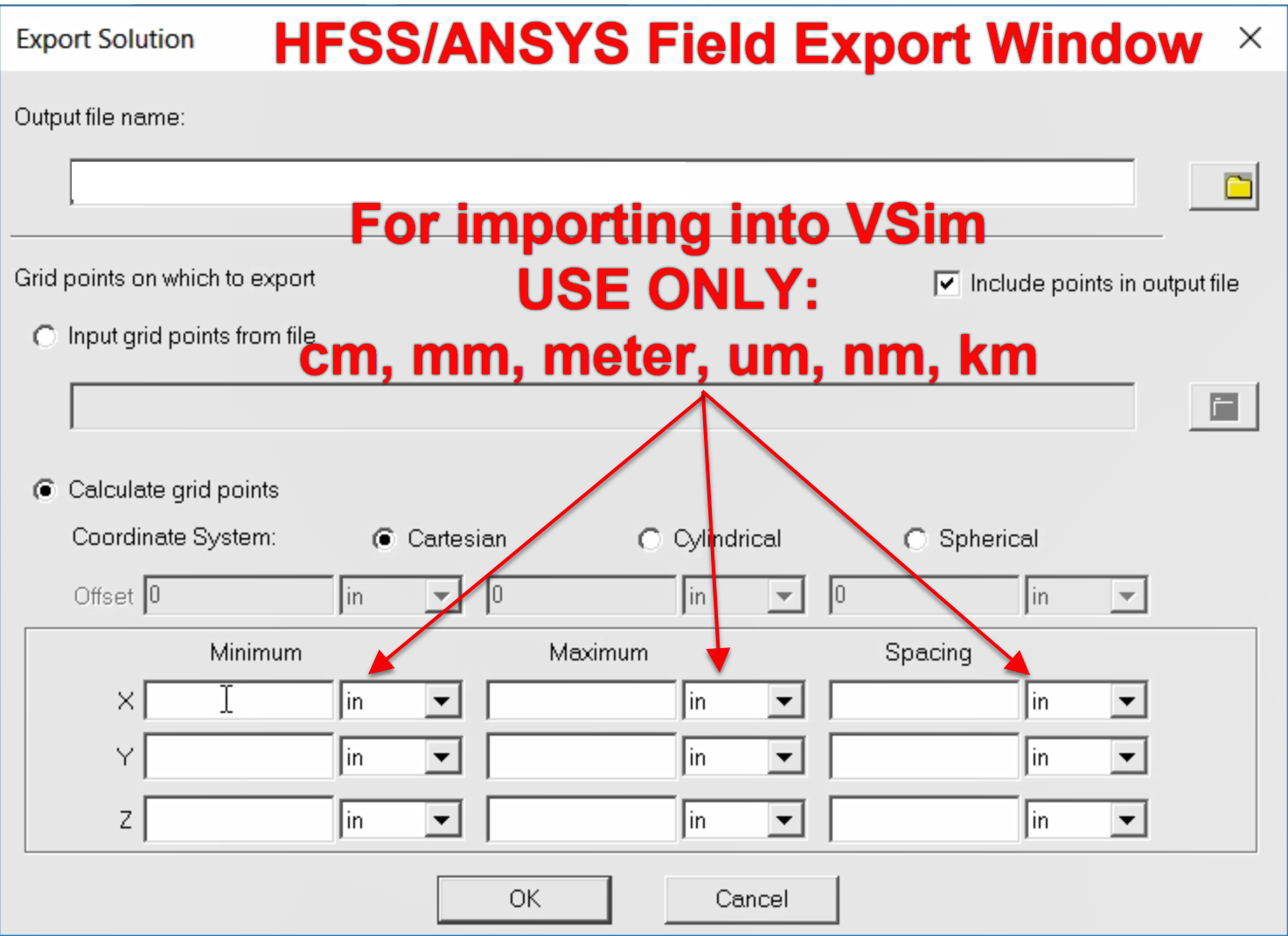
Fig. 636 Grid settings (size and units) for exporting a field file from HFSS/ANSYS. For converting to VSim field files, the units that shoudl be used are cm, mm, meter, un, nm, and km. IMPORTANT: these grid settings must be consistent with the Grid settings in the Grids element tree in the VSim setup window.¶
Output¶
The output will be a vizschema compatible h5 field file, that can be imported in the Setup Window.
If you are running this analyzer from the GUI, and the output dataset file already exists, then it will be overwritten each time the analyzer is run, unless you uncheck the Overwrite Existing Files box near the bottom of the Analysis Results pane.
If you are running the analyzer from the command line, the dataset will not be overwritten
unless the -w, or --overwrite flag is specified on the command line.
The results of your analyzer may not be written into the output file if you have not specified the overwrite option to be True.